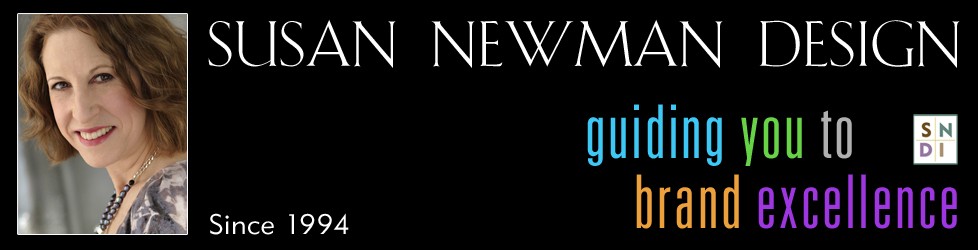How to Set Up Facebook Notes in WordPress
Setting up Facebook notes in WordPress is a really great way to integrate the world’s most popular social network into your site.
Video Transcript
Hi, this is Susan from Susan Newman Design. And we’re at Mission 50 in Hoboken, learning WordPress. In this video, we’re going to learn how to set up Facebook notes in WordPress. We’re on a site that’s using WordPress for its content management system. And now we’re going to learn how to setup Facebook notes in WordPress. So, let’s say that you want to share one of your latest Blog Posts on Facebook. And so, what we’re going to do is, we’re going to go to my latest post. And the first thing I’m going to do, is I’m going to copy my title. And then, I’m going to go over to Facebook and of course, you want to be logged in. And you’re going to go to Edit Page and we’re just going to go under Edit Settings. And we’re going to go to the More and to Apps. O.k., and then, what you’re going to do is, if you don’t have notes, you’re going to just click on this Go To App and it will open this section right here. So, I’m going to click on my notes. And if you didn’t have a previous note, then obviously it would be your first one. And so, I’m just going to click on this, Write a Note. And you’ll see now, I have a space for my title, so I’m going to put it in. And then, I’m going to move down to the body of the note. And I’m going to grab my copy and I’m going to paste that. And then, I’m going to go back to below the video and get rest of the copy. O.k., I’m going to put in some returns. And we’re going to put in some tags because the tags are very important. And here you could add a photo, if you wanted to. Grab this little icon here and copy the URL of that video. And once I have that copied, I’m going to go back to my note, I’m just going to put the link. And then, all you do is publish. Now, another important thing is, once you have this new note section, o.k., you’re going to go back to your page. And you’ll see the two new notes. And I’m going to go back to my page. And you’ll see on your Facebook page, it only shows the four buttons here, Events, I have Pinvolve, here it shows my Brand Gallery which is a page I want and the photos. And photos icon there, that tab cannot be moved. But you see now, it says that there’s two more here. So you wan to make sure that your notes section is now shown here. And the way that you would do that, is here you have a plus sign. So, you would just click from here and right now, it says Videos. But it would also say, Notes, which I added before over here. And since there is videos, I’m going to put that there. And that’s how you setup Facebook notes in WordPress. I hope this video was helpful. For more information, visit me online at Susan Newman Design , thank you.
Tutorial created and presented by Susan Newman. Videography by Brandon Somerton. Content for eHow.com/Demand Media Studios.