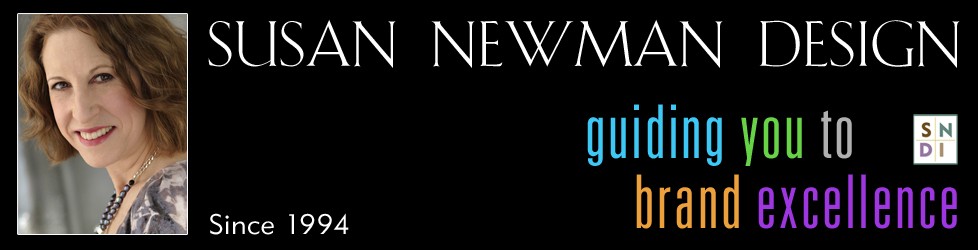How to Display Word Documents in WordPress
Video Transcript
Hi, this is Susan, from Susan Newman Design, and we’re at Mission 50 in Hoboken learning WordPress. In this video, we’re gonna learn how to display Word documents in WordPress. We’re on a site that’s using WordPress for its content management system. And now we’re going to learn how to display Word documents in WordPress. So the first thing I want you to do is go to your dashboard, and you’re gonna go down to media, and in the media section you’re going to add a Word document, a PDF and an image or a screenshot of your Word document. And once you have each of those uploaded, what you’re going to do is go over here, and you’re going to copy out the URL. And let me zoom in so you can see that section better. So you’re gonna copy that URL, and then what you’re gonna do is you’re gonna go and add a new post, and what I’ve done here is I’ve zoomed in, and I’ve shown you that you can add a link to a Word document by just clicking on the link here, and you can add that. Or, you can make a PDF of your Word document, and then add a link to it, same thing, just like that. You can also add media this way. I added a picture, so you can just go there, and once you have a picture, you can click on this icon, which gives you some advanced settings, you can change the size, you can change the position, and you an change the link, and let’s say we wanted to take that out, and we wanted it to just go to a document, so for this purpose I’ll just put in any link. And then you would click update. And that’s how you can add Word documents on your WordPress site. I hope this video was helpful. For more information, visit me online at Susan Newman Design, thank you.
Tutorial created and presented by Susan Newman. Videography by Brandon Somerton. Content for eHow.com/Demand Media Studios.