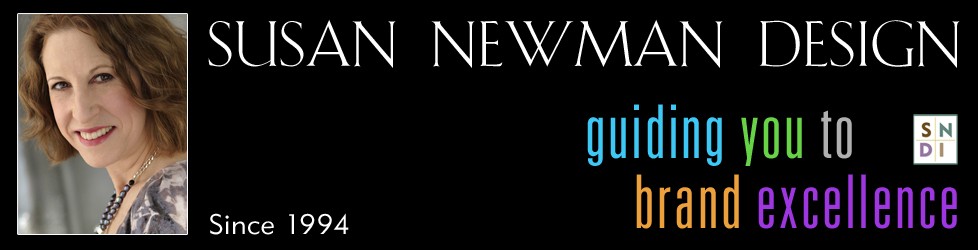4 Cool Ways to Use WordPress – Part Four: Gaming and Entertainment
When I started my own company 20 years ago, I promised myself that I would have a structured work day just as if I went into an office. I have held true to that plan and it has helped me focus on growing my business. When social media became an integrated part of my work day, the invitations to play games on Facebook came too. Of course, I’m interested and would love to join in, but I know that it would be so much fun, I’d be distracted for too long. To me it’s a bit like gambling, it’s better if I just stay away.
I know there are so many of you out there that are playing games daily and now I want to show you how you can change from games on Facebook to loading your WordPress website with games and open up the reach of playing to a global platform. The video below shows you how to install the Mochi Plugin and load games right onto a page on your website. Just in time for the holidays too!
Video Transcription: Video Transcription: Hi, I’m Susan from Susan Newman Design. And we’re at mission 50 in Hoboken learning WordPress. In this video, we’re going to learn how to set up the Mochi plugin in WordPress. We’re on a site that’s using WordPress for its content management system and in this video, we’re going to learn how to set up the Mochi plugin. So let’s say you want to turn your WordPress site in to more of a gaming site. You could load some games and interact with users. So the first thing that you’re going to do is you’re going to go to your plugin section and you’re going to type in Mochi in the plugin section and one of the plugins that’s going to come up that will be perfect is “my arcade light.” So I want you to go install that and activate it. And once you do you’ll have a new section that’s called my arcade. You’re going to want to go to the settings section here. Once you’re in the general settings, you’re going to go through it and set it up how you would want. But most importantly you’ll see the second one says Mochi media. So I want you to click on that button. So you’re going to go here, right where it says go here to create a new account. Unless you have one already. So you’re going to go over to the Mochi media site and the first thing that’s going to come up is for you to have or create an account. And so once you have an account then you can look for games and then you can either bring them back in to your site or you can grab the embed code and put it on a page like right over here. So you can just put the embed code in or you can download a .zip package of the game. And that’s how you change your WordPress site in to a Mochi media game site. I hope that tip was helpful. For more information, visit me online at Susan Newman Design. Thank you.
- 4 Cool Ways to Use WordPress – Part Three: SEO, Google Analytics and Technical Plugins
- 2013 is a Wrap and Here Comes 2014!